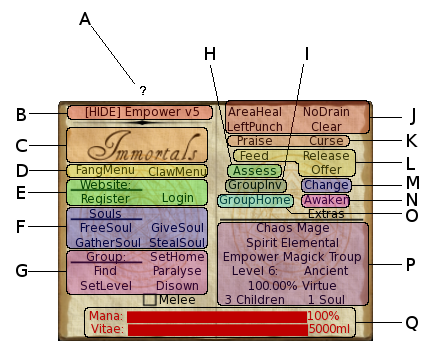- A – Help Button – takes you to the user guide on the website
- B – Click to hide (minimise) the HUD
- C – Click for HUD configuration options
- D – Configure Immortals Claws and Fangs (obtained by clicking the Extras button)
- E – Create a website account, change your password, or Login to the website
- F – Soul Functions
- G – Group Functions (some or all of these may be available depending on how your Group (Clan/Pack etc) is set up
- H – Assess. Display the stats of a player in the same sim as you – Mortal/Mystic/Immortal/Non-Player, what are their Vitae levels, are they a Revenant, etc.
- I – Invite another Immortal to your Group (Clan/Pack etc). Only appears on your HUD if you are a member of a Group
- J – Attacks. Stand within 2m of an Immortal, face them and click to attack, or use Left-Click + cursor keys to activate (Melee style) if the Melee checkbox is ticked
- K – Opinions. Register a positive or negative opinion on an Immortal, affecting their Virtue and yours
- L – Undead Functions. Feed, Offer Vitae, or Release a target. Only available if you are Undead (Vampire, Demon, Devil, etc)
- M – Breather Functions. Offer to Change another Immortal to one of your Species. Only available if your Species is contagious
- N – Request delivery of the Immortals Extras (Fangs, Claws, Soul Cages, VitaeGems, scripts etc)
- O – Open the map to teleport to your Group Home if one is defined for your Group (Clan/Pack etc)
- P – Info Display – shows your character’s current stats. Click to refresh if you make changes on the website
- Q – Meter, displaying your current Mana/Vitae levels. For Breathers, Mana and Vitae will show. For the Undead, only Vitae will show. When attacking or being attacked, attack status will display here
NEXT: Character Resets