Your Immortals HUD comes with a set of texture-changeable fully modifiable claws for use by both Undead (e.g. Vampires) and Breathers (e.g. Lycans) with retract/show options and sounds. Your Immortals Claws will generate blood particles during combat.
Obtaining your Immortals Claws
To receive the latest version, click the Extras button on your HUD.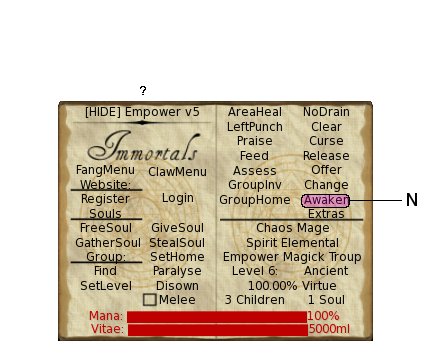 Rez the delivered pack and copy its contents to inventory.
Rez the delivered pack and copy its contents to inventory.
Wearing and adjusting your Immortals Claws
Simply right click the claws in inventory and select “Wear” (you may wish to make a backup copy first). Note that there are claws for both left and right hands and you must wear both for them to work properly.
As every avatar is different, the claws will need to be positioned appropriately for your avatar. By default, they come in the “Visible” position. Right click the claws and select “Edit” to position them appropriately for your avatar. You may wish to use the pose stand included in the Extras pack to simplify this if your avatar moves around a lot due to its AO.
Configuring your Immortals Claws
The claws are controlled via a dialog menu. The menu can be activated one of three ways:
- Left click the claws
- Click the “ClawMenu” button on your HUD
- Type “/5 claws” whilst wearing your HUD
The menu presents you with the following options:
| Visible | Display the claws |
| Retracted | Retract the claws so they do not show |
| HandAO=On | The claws will attempt to override your animations to keep the hands in a relaxed position, to avoid “floating claws” |
| HandAO=Of | Turn off the Hand Animation Override |
| Blood | Display blood spatters on the claws |
| NoBlood | Remove blood spatters from the claws |
| White | Set the claws to pure white |
| Yellow | Set the claws to a slightly yellowed colour |
| Black | Set the claws to black |
Customising your Immortals Claws
You can texture and colour the claws manually by editing them as any other object/attachment. You will need to do this in “Edit Linked” mode to move the individual claws to fit your avatar’s hands properly, however if you resize the individual prims of the claws, you will need to reset the script inside the claws once you are done. Please take a backup copy of your claws when doing this and *NEVER* reset the script in the claws unless they are in “Display” position.
NEXT: Assess